How to send a Request to Share
Created by: Amy YoungAbout this guide
This help guide will walk you through the process of sending a request to share to another Liftshare member. This guide assumes that you know how to add a journey or use the quick search function. If not, view our guide on How to add a journey.
Before you get started
This guide follows on from:
- adding your journey
- carrying out a quick search
- clicking find matches against an existing journey from the My journeys tab
Any one of the above actions should display match results for your journey if available.
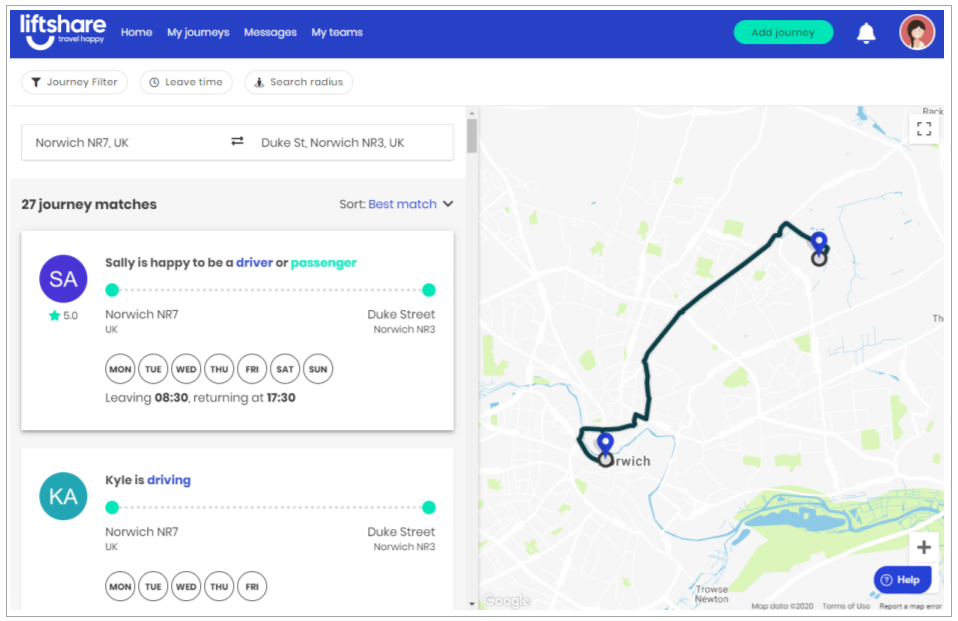
How to send a request to share
- Select the potential match you would like to send a request to from your search results by clicking on their journey tile.
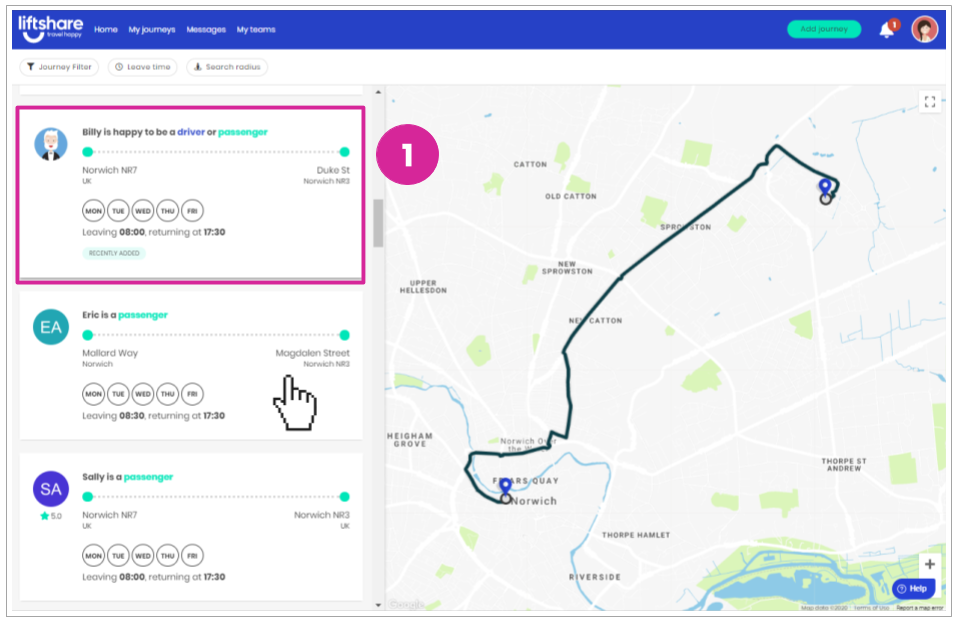
- From the member's journey detail page, click Ask to share.
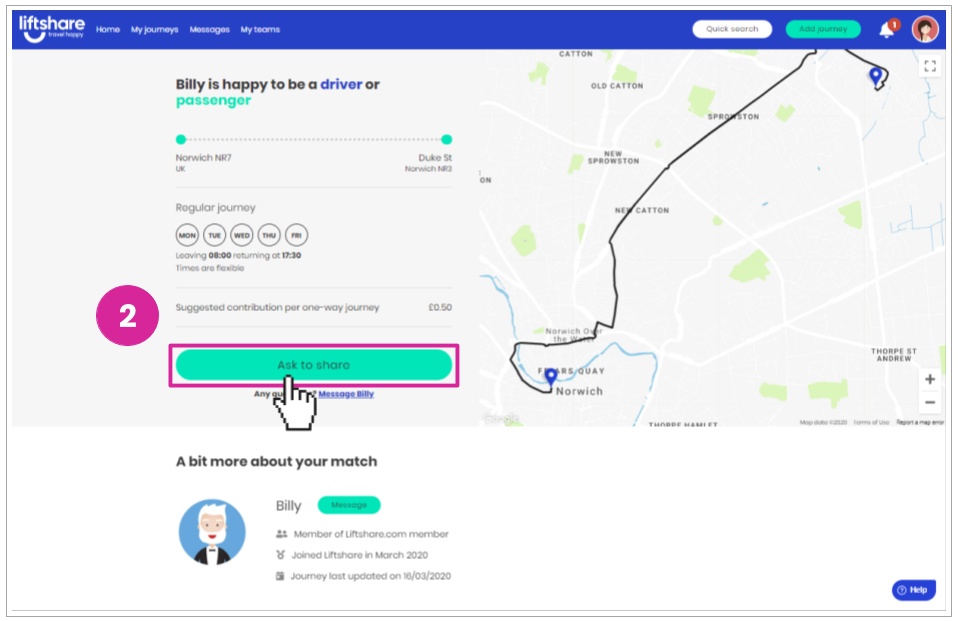
- Select whether or not you would like to share their journey on a regular basis or on a one-off occasion.
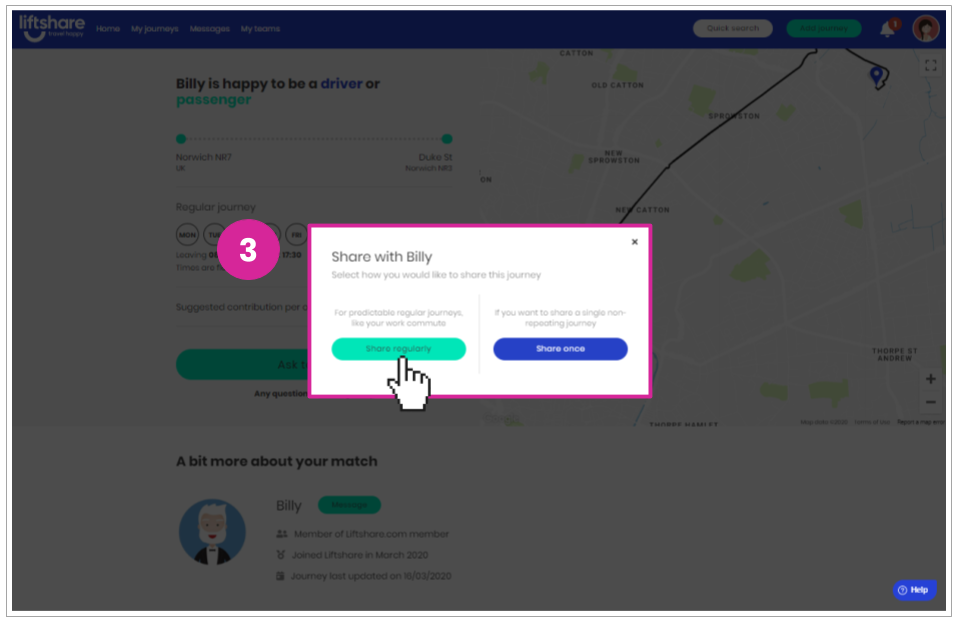
- Select the date or days you would like to share their journey and write a message to accompany your request to share. Click Ask to share once done.
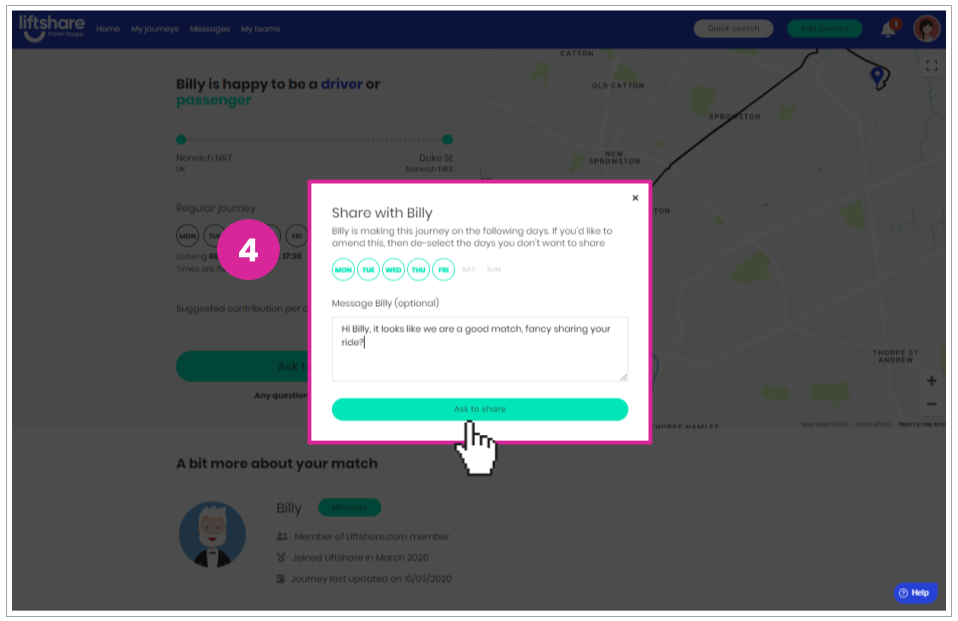
- You will then be taken to your My teams page where you will see confirmation that your Request to share has been successfully sent.
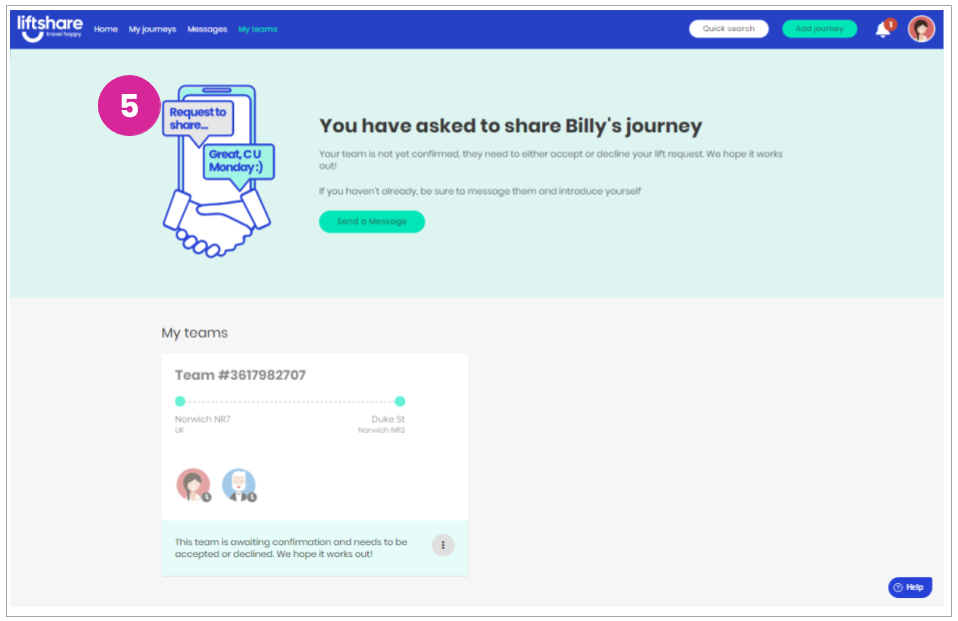
How are potential matches notified when I ask them to share?
When you ask to share with a potential match, they will be notified by email, bell notification and a timeline card notification on their homepage.
- Email Notification
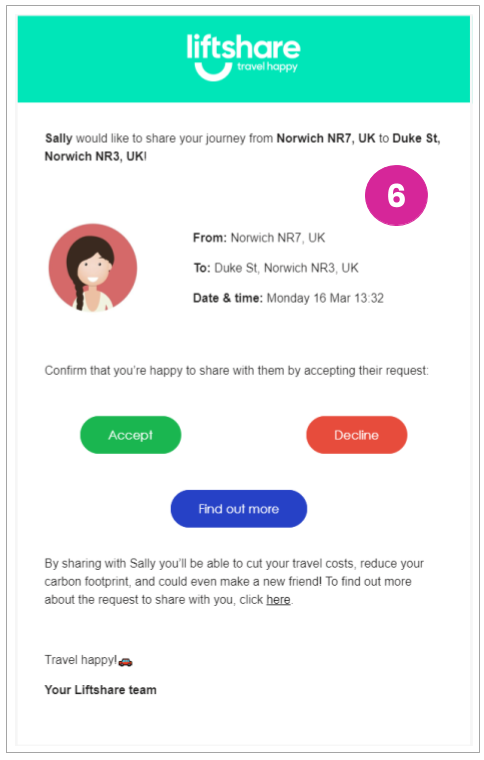
- Bell notification
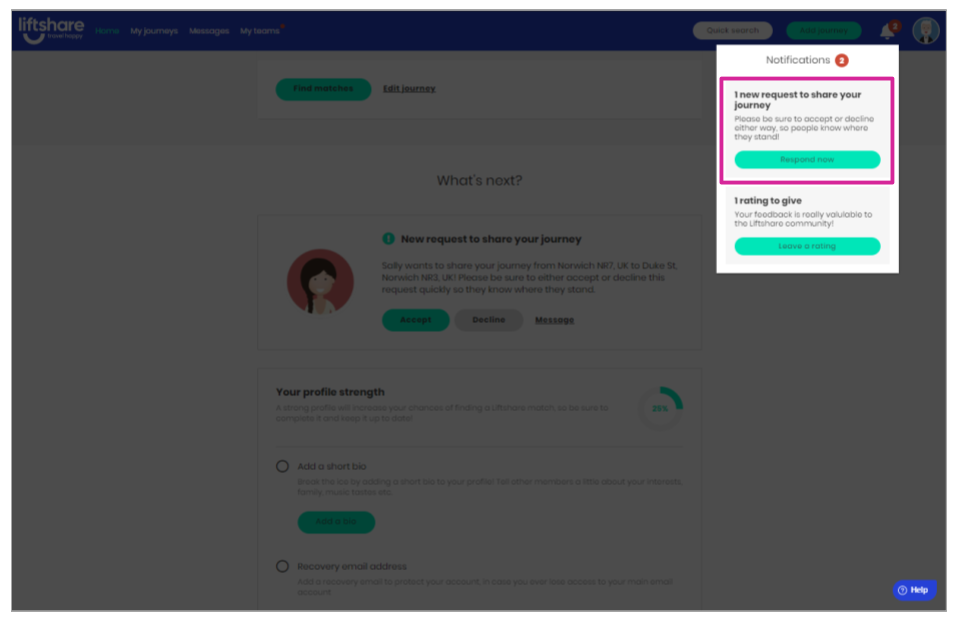
- Timeline notification
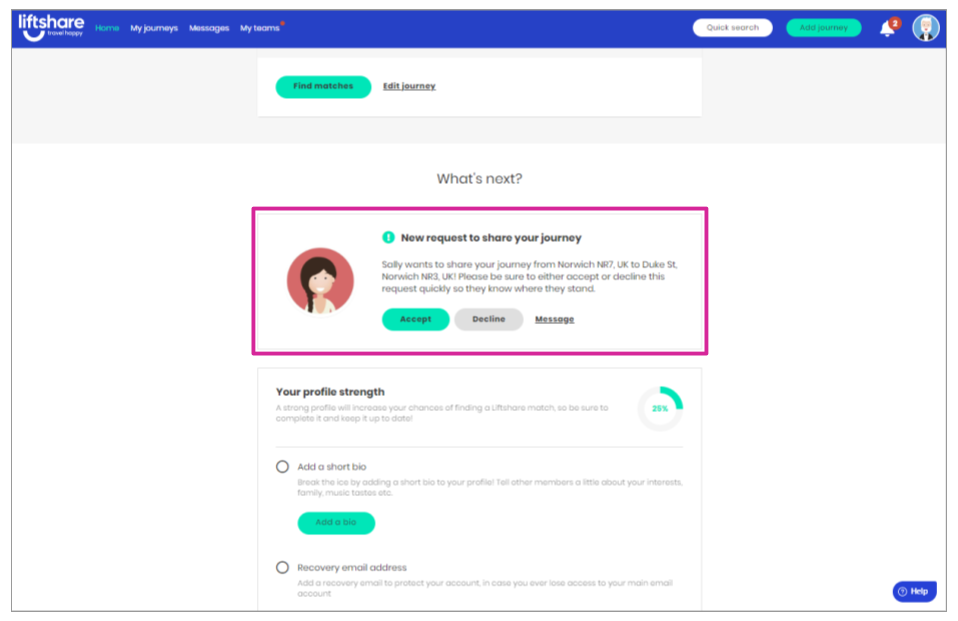
Got more questions? We're here
If you have any other questions, why not raise a ticket and someone from our team will be able to help.
Travel Happy!
Your Liftshare Team
