How to add a journey for other members to see
Created by: Amy YoungAbout this guide
This help guide will walk you through the process of adding a journey to your account for other members to see. Adding a journey enables you to find journey matches with others in the system and contact them to share.
- After logging into your account, click Add journey at the top of the screen:
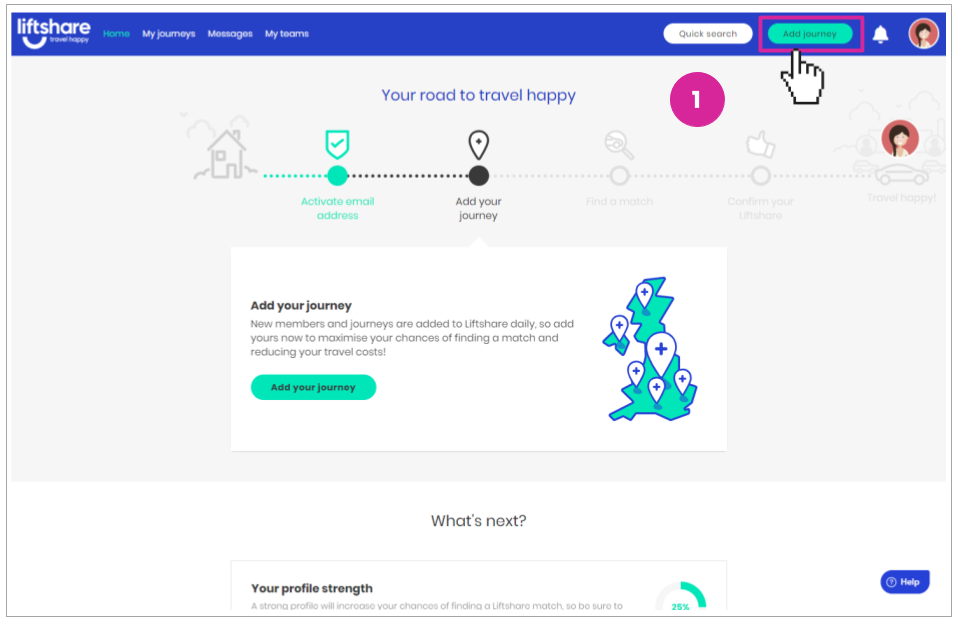
- Enter the start and end addresses of your journey and select whether your journey is a return journey. Leave this box unticked if it is a single/one-way journey:
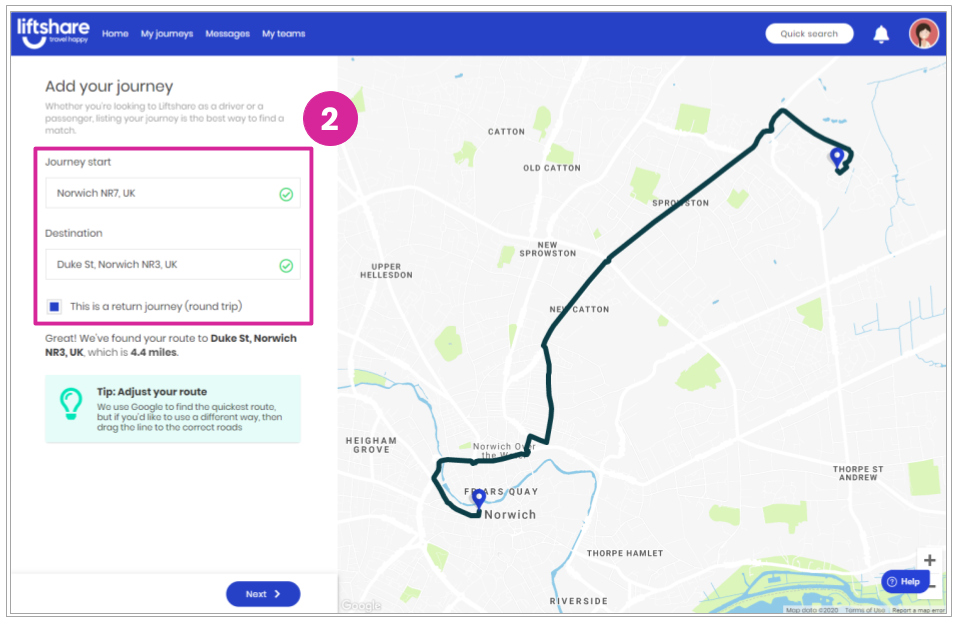
- After entering in your start and end addresses, your journey route will populate on the right hand side of the screen. If you are on a desktop computer, the route can be dragged and dropped to suit your preferred route of travel. When done, click Next.
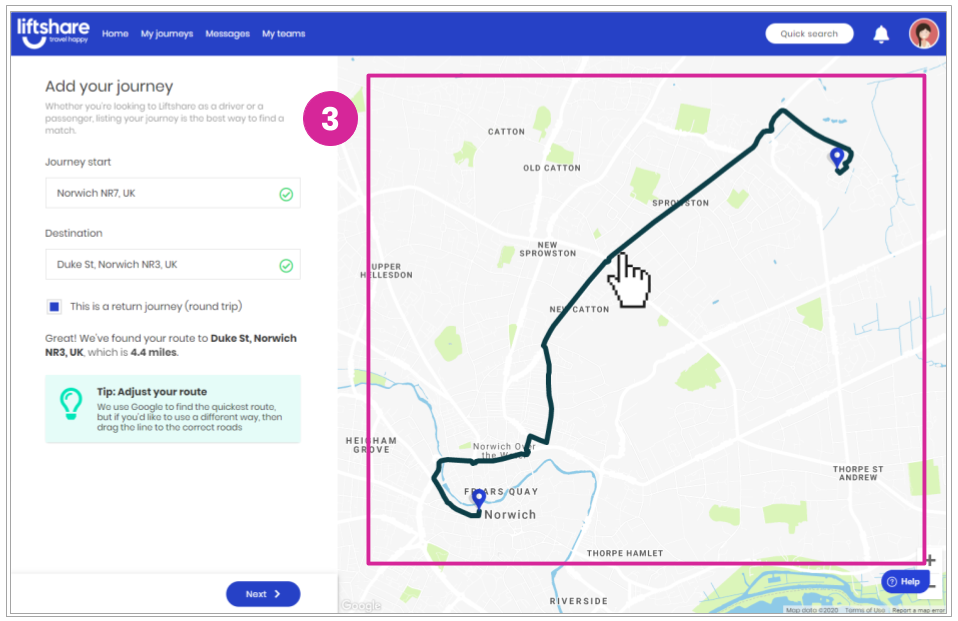
- Select how you would prefer to travel. You can select whether you are happy to share your journey as:
- A driver or passenger
- A driver only
- A passenger only
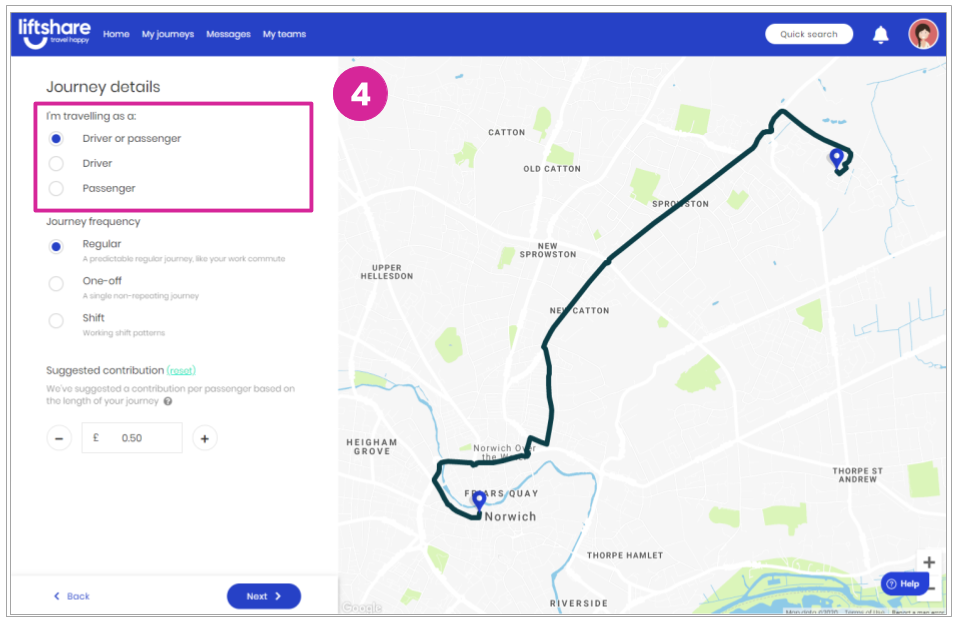
- Select your journey frequency - this describes how often you are looking to make this journey. You can select whether your journey is:
- A regular journey which typically follows a regular schedule like your work commute.
- A one-off journey, this is typically a single non-repeating journey like a festival.
- A shift journey, which is when your times and days of travel do not fit a regular pattern. When you select 'Shift', a free text box will appear so you can include details about your shift pattern.
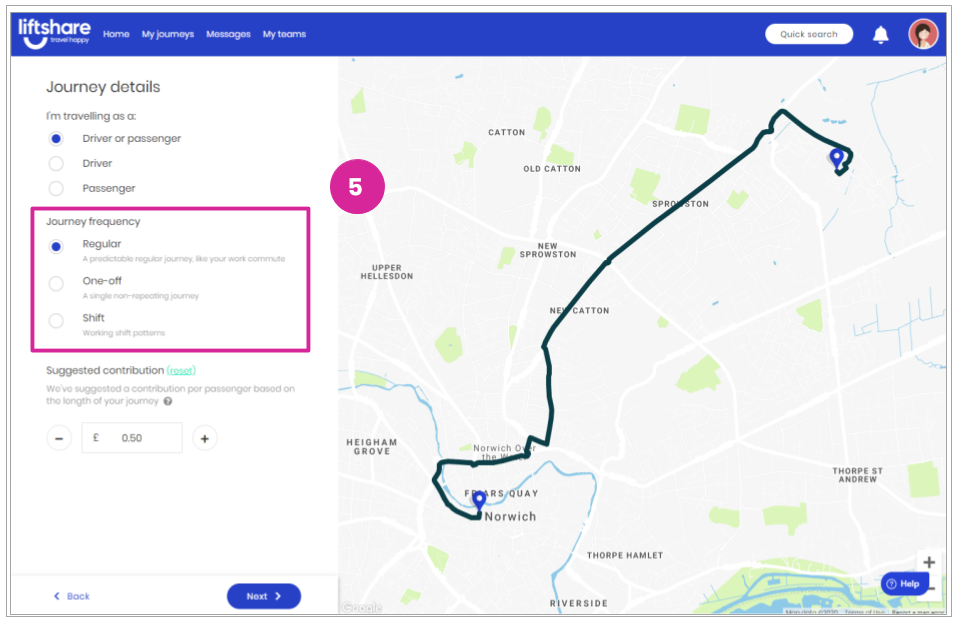
- If you are a driver or passenger or a driver only, you will see Liftshare's suggested contribution. This lets potential passengers know how much you would like them to contribute towards the cost of sharing this journey. You can adjust the contribution amount within a capped window, to ensure passenger costs offset real costs and no profit is made. Read our guide on Suggested Contribution to find out more.
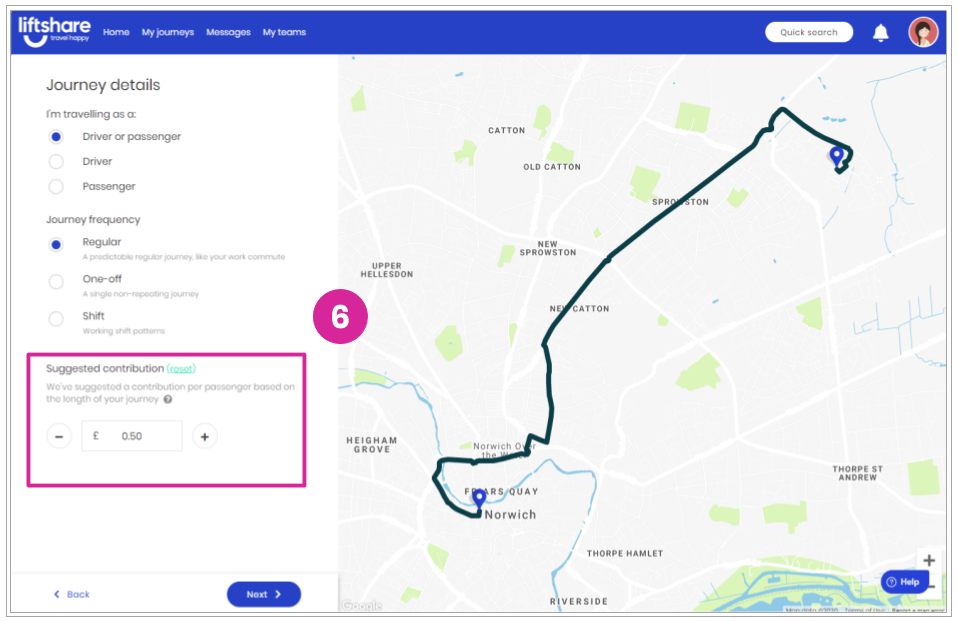
- Select the individual days of the week you want to make this journey. Note: If you have selected a shift journey or a one off journey, then your screen may look different to the below.
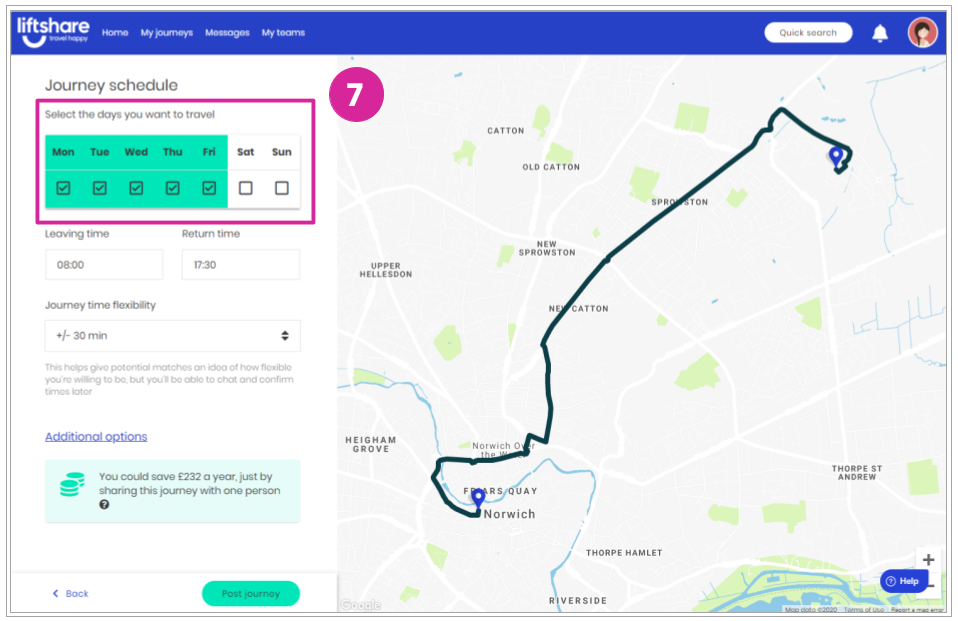
- Enter in your leaving time. If you have selected a return journey, then you will be asked to also enter in a return time.
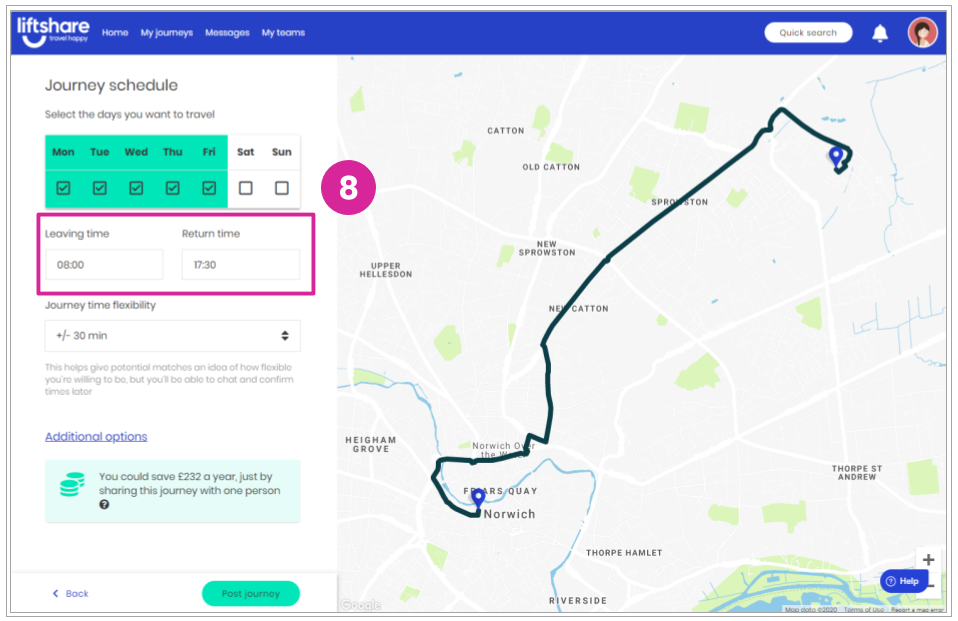
- Select how flexible you can be. If possible, increase flexibility to show more results and increase your chances of finding a match.
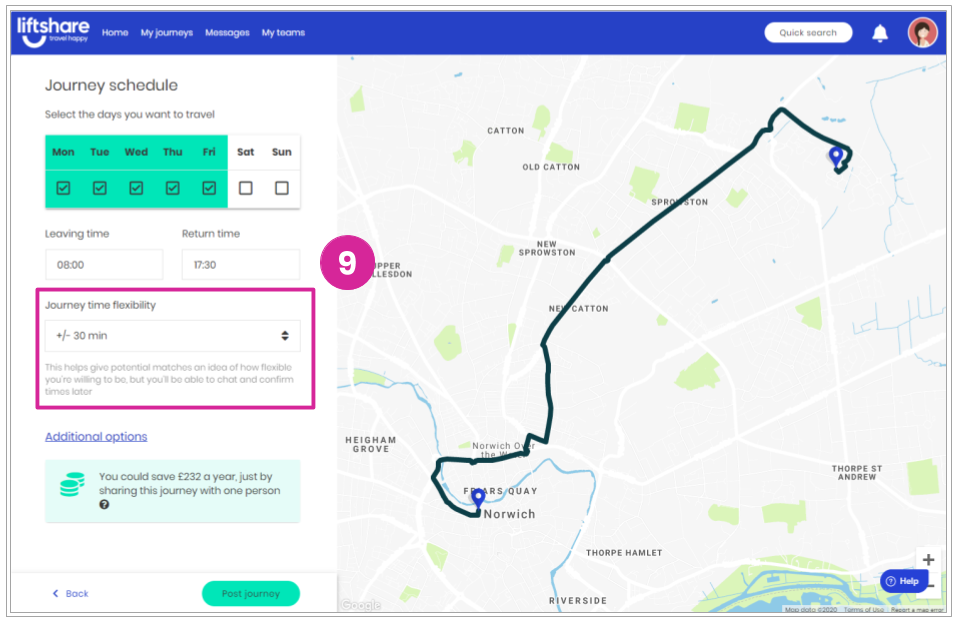
- If you would like to include any instructions, notes or requirements against your journey for other members to see, then click Additional Options to include these on your journey. When done click Post Journey.
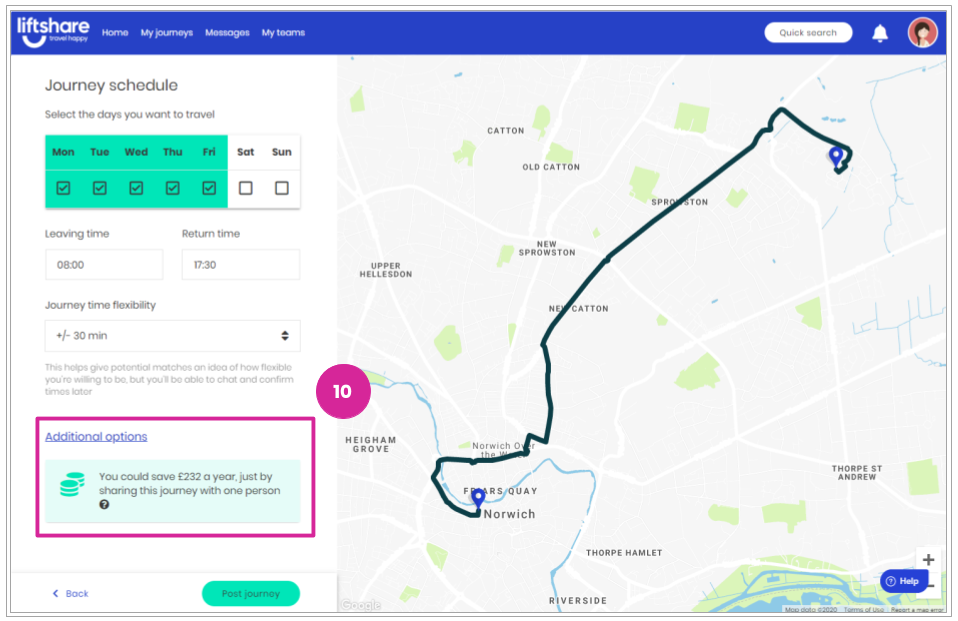
Click on the icons in House rules to select/deselect depending on your preferences for smoking, eating or pets in the vehicle.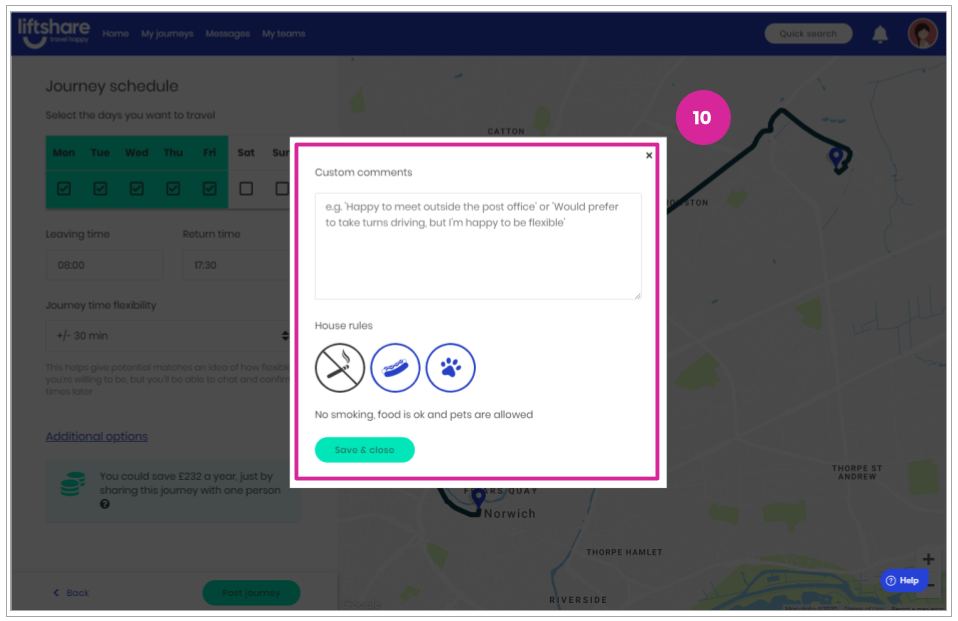
- Your journey is now live and visible for other members to see. You will be shown a list of other member journeys available for sharing that match yours. Feel free to browse these journeys, and click on them to reach out to potential matches via message or sending a Request to Share.
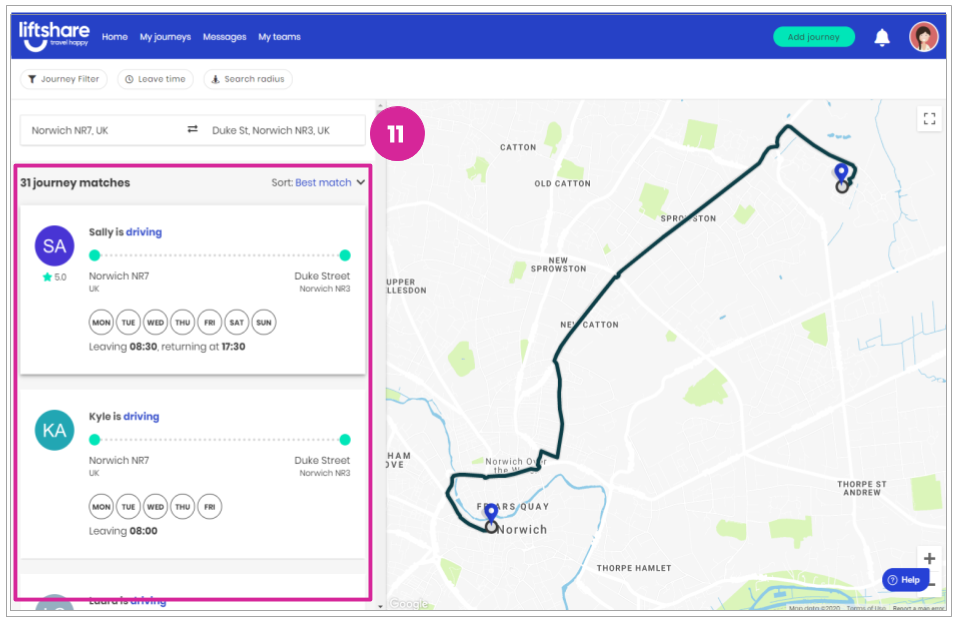
Got more questions? We're here
If you have any other questions, why not raise a ticket and someone from our team will be able to help.
Travel Happy!
Your Liftshare Team
