This help guide will walk you through the process of inviting someone to join your Liftshare team. This process is useful if you already know who you want to share with.
How to send a invite to join my team
Created by: Amy YoungBefore you get started
If you are a member of a Closed Community, there may be restrictions on who you are able to invite to join your team. i.e. you may not be able to invite people outside of your communities approved email domains. If you have any questions around these restrictions or if you are experiencing any issues inviting people to join your team, then please contact your onsite Liftshare manager directly or contact Liftshare support and someone will be able to help.
How to send an invite to join a NEW team
- Click My Teams from the top navigation bar
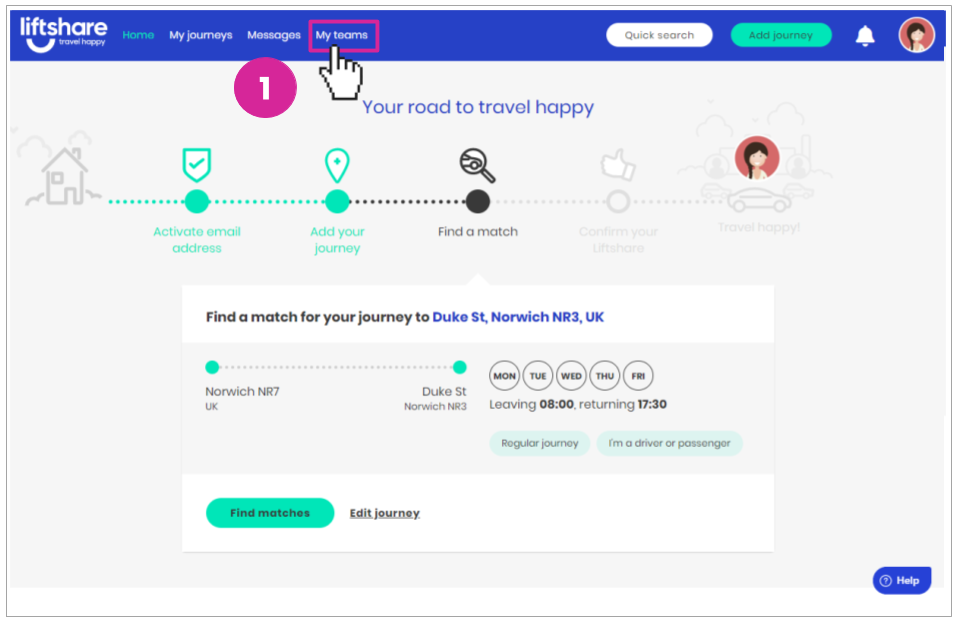
- Click Invite to team from the My teams page
- Depending on whether you have no journeys, a single journey or multiple journeys you will be asked to either confirm, select or add a journey before sending an invite to join your team. These 3 scenarios look as follows
- Confirming an existing journey.
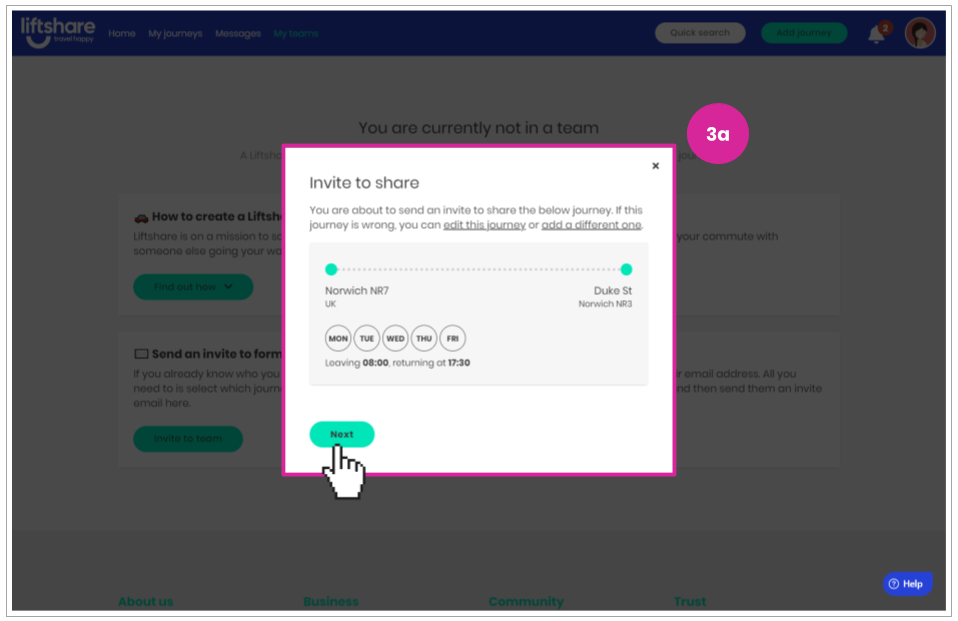
- Selecting from multiple journeys
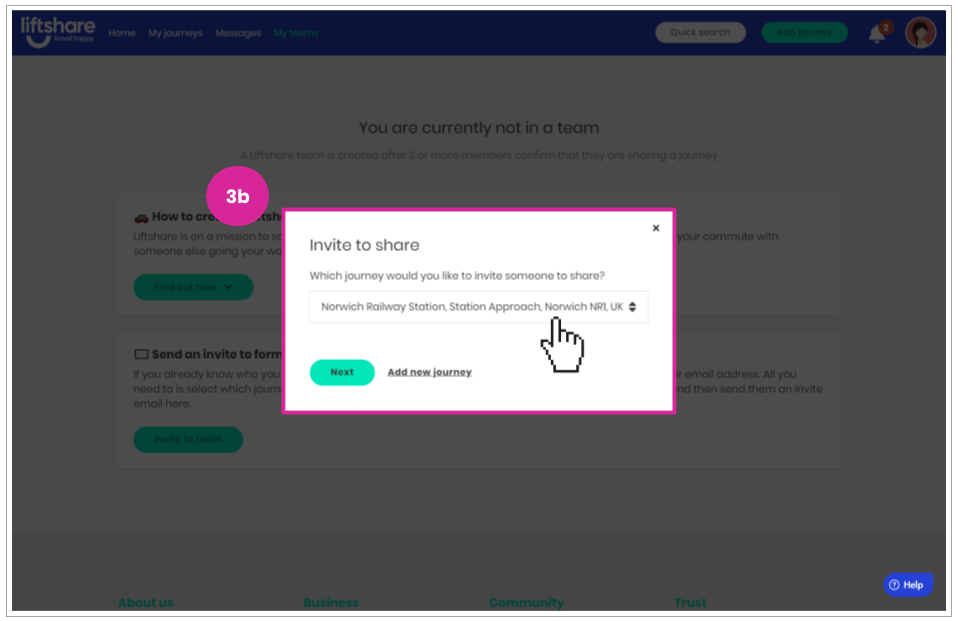
- Adding a journey first
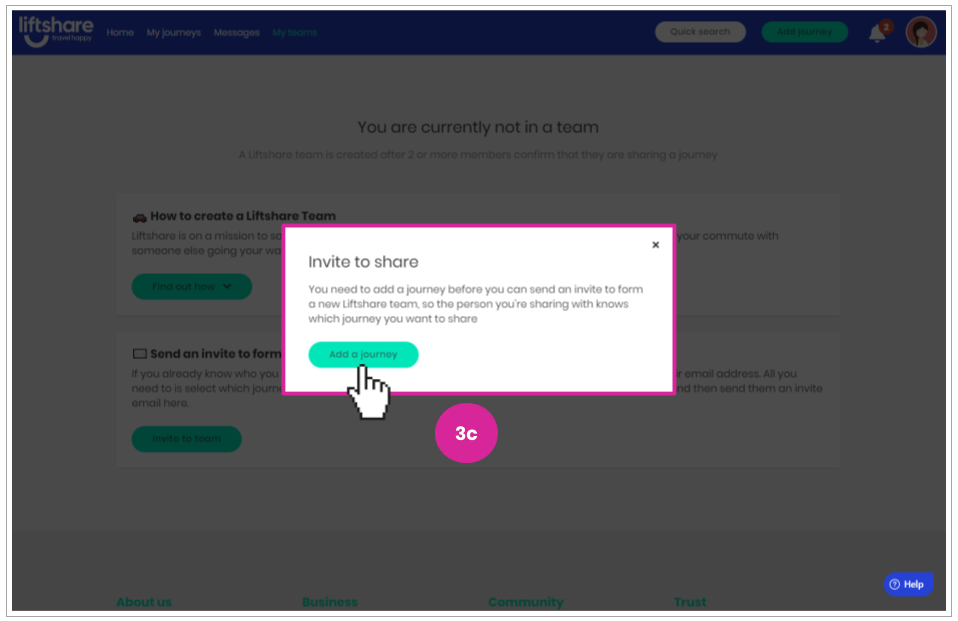
- Confirming an existing journey.
- Once you have confirmed, selected or added a journey. Enter in the email address of the person you would like to invite, along with their First name and an optional custom message. When done click Send invite.
- Remember: If you belong to a Closed Community and depending on your community's settings there may be restrictions on which email addresses you can use to invite people to join your team. If there IS a restriction on email addresses when inviting members to join your team, then you will see an error message appear after you click end invite at the bottom right half your screen.
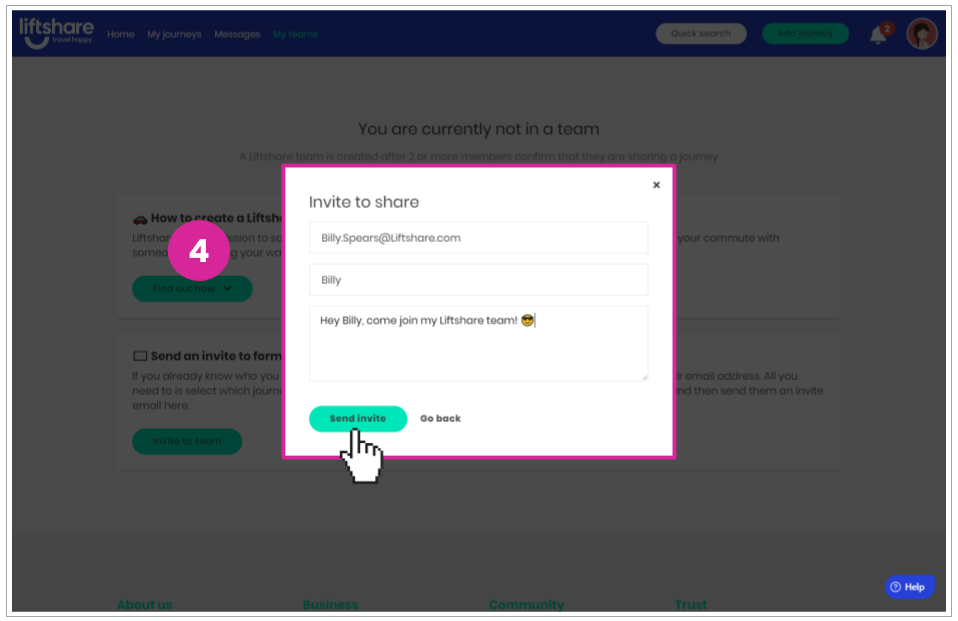
- Remember: If you belong to a Closed Community and depending on your community's settings there may be restrictions on which email addresses you can use to invite people to join your team. If there IS a restriction on email addresses when inviting members to join your team, then you will see an error message appear after you click end invite at the bottom right half your screen.
- Once you have sent your invite, you will then be added into a pending team which will be confirmed as a formal team once the person you invited accepts your invitation.
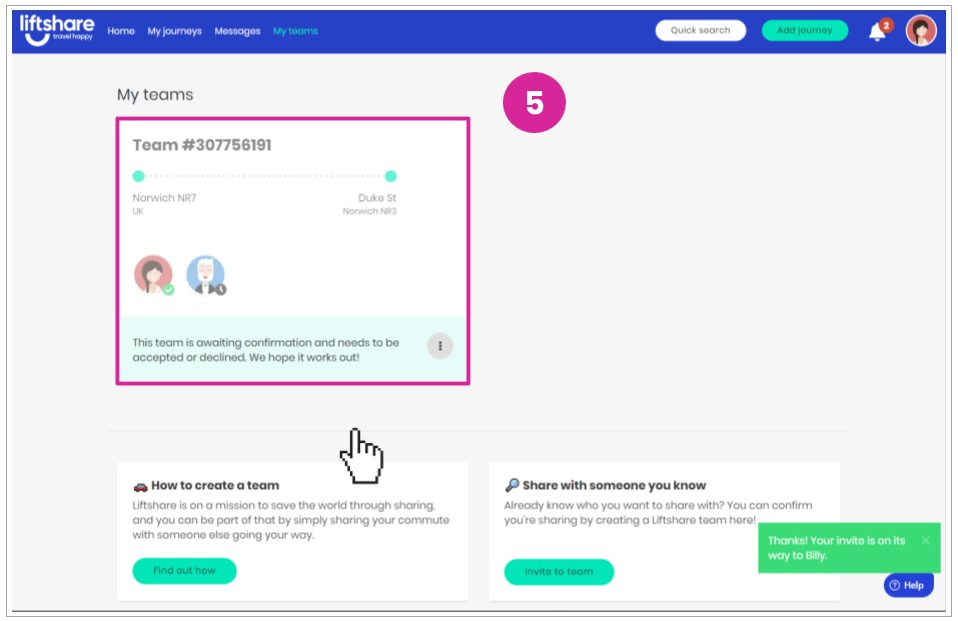
- An email notification will be sent to your invitee asking them to join your team. Non existing Liftshare members will be prompted to first signup before being added to your team after accepting your invite.
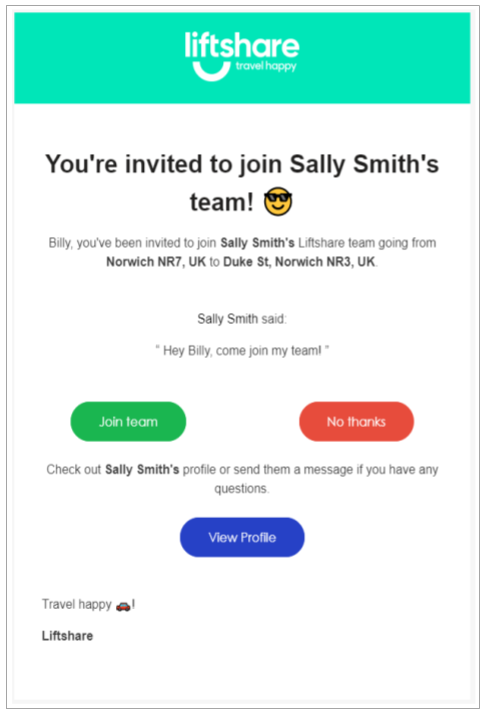
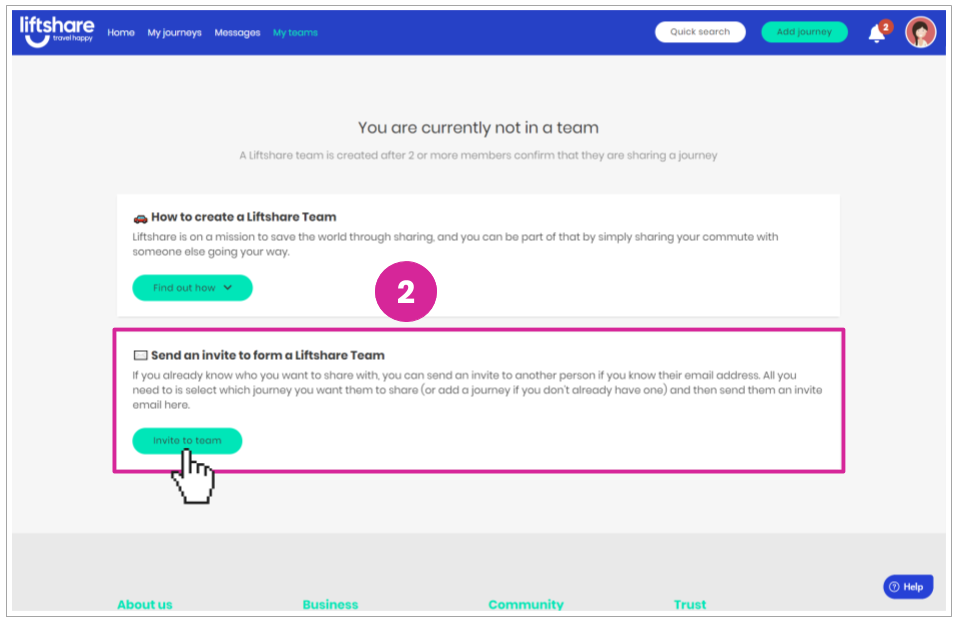
How to send an invite to join an EXISTING team
- Click My Teams from the top navigation bar
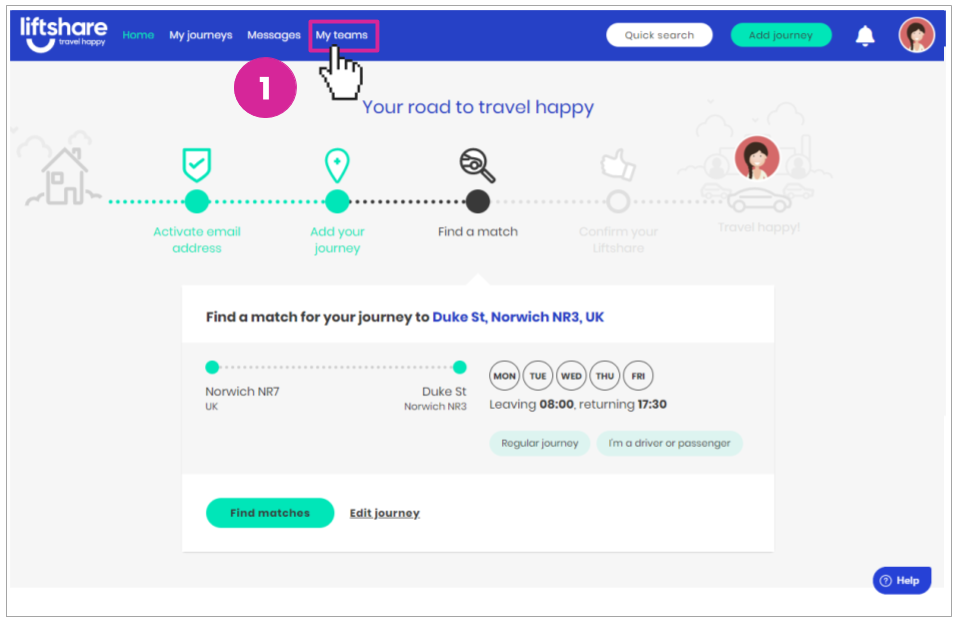
- Click the Invite to team button against the existing team you would like to invite someone to join.
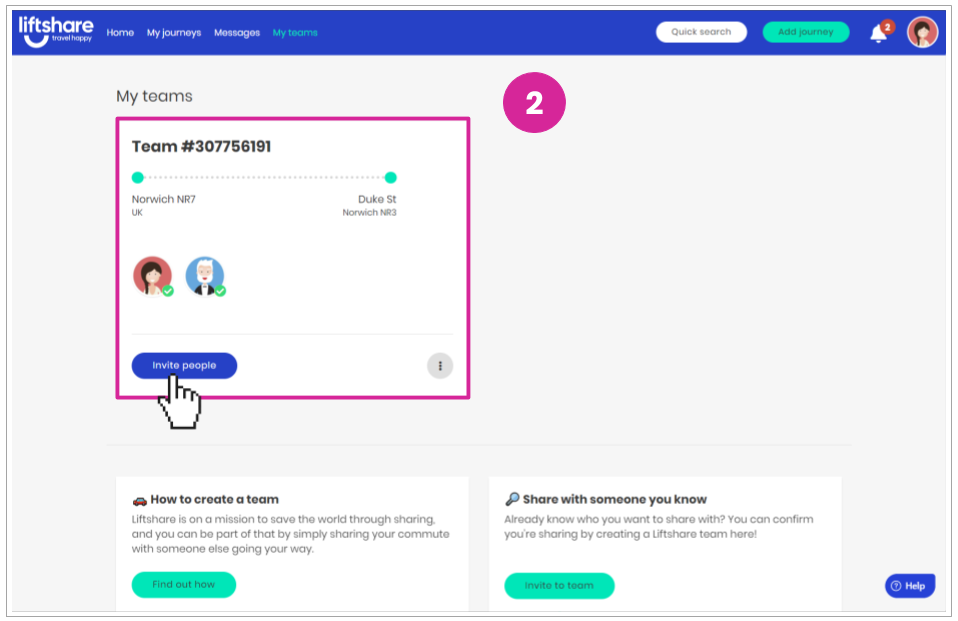
- Enter in the email address of the person you would like to invite, along with their First name and an optional custom message. When done click Send invite.
- Remember: If you belong to a Closed Community and depending on your community's settings there may be restrictions on which email addresses you can use to invite people to join your team. If there IS a restriction on email addresses when inviting members to join your team, then you will see an error message appear after you click end invite at the bottom right half your screen.
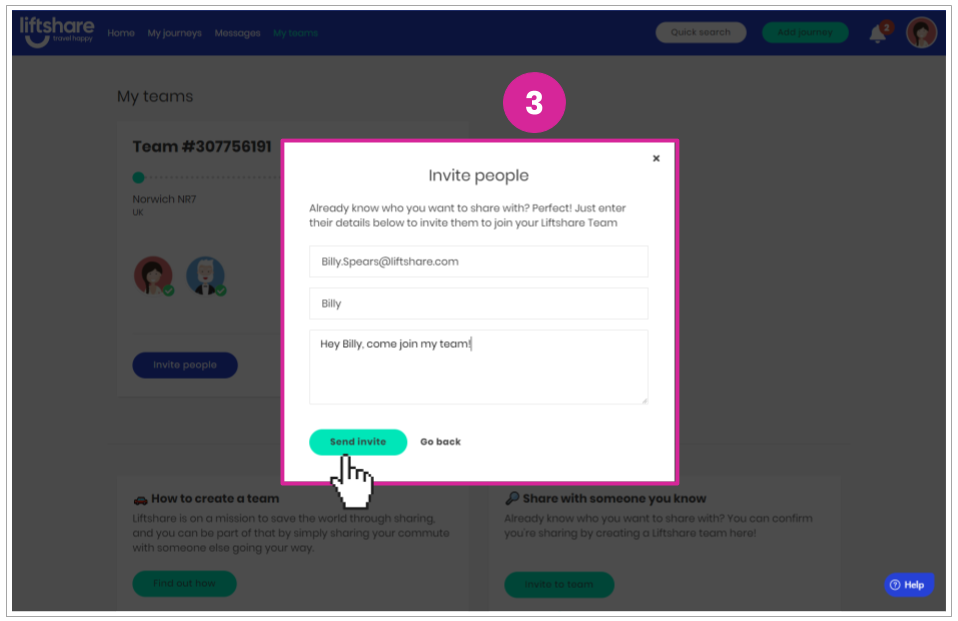
- Remember: If you belong to a Closed Community and depending on your community's settings there may be restrictions on which email addresses you can use to invite people to join your team. If there IS a restriction on email addresses when inviting members to join your team, then you will see an error message appear after you click end invite at the bottom right half your screen.
- Once you have sent your invite, your invitee will be added into a your team as a pending member, once your invitee has accepted your invite they will be added as an official member of your team.
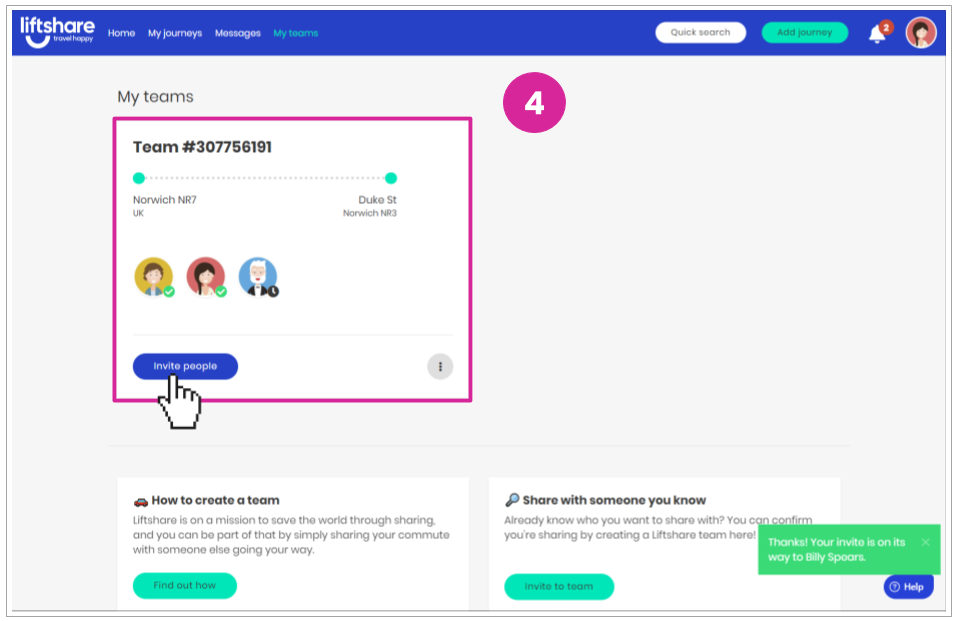
- An email notification will be sent to your invitee asking them to join your team. Non existing Liftshare members will be prompted to first signup before being added to your team after accepting your invite.
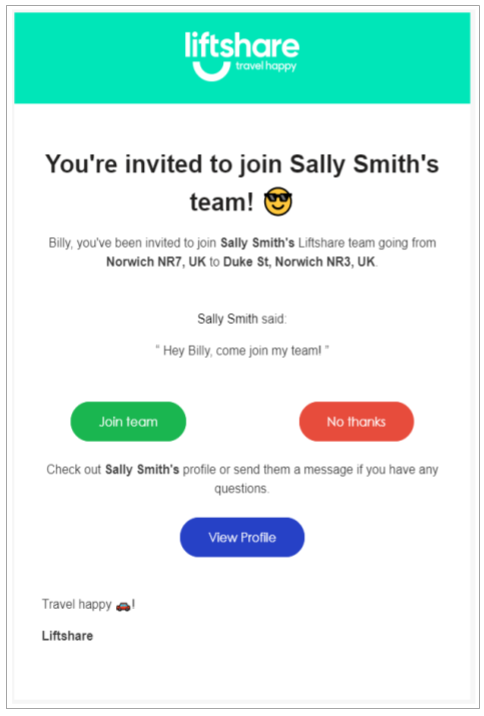
Got more questions? We're here
If you have any other questions, why not raise a ticket and someone from our team will be able to help.
Travel Happy!
Your Liftshare Team
