How to add a journey on the Mobilityways app
About this guide This guide will walk you through the process of adding a journey on the Mobilityways app for other members to see. Adding a journey enables you to find journey matches with others in the system and contact them to share.
- After logging into your account, click Add new Journey

- Enter the start and end addresses of your journey and select whether your journey is a return journey. Leave this as it is if it is a single/one-way journey. Select Continue

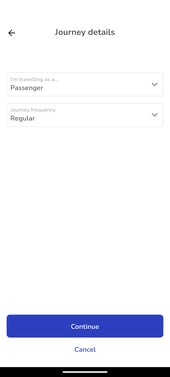
4. Select your journey frequency from the drop down menu- this describes how often you are looking to make this journey. You can select whether your journey is:
-
- A regular journey which typically follows a regular schedule like your work commute.
- A one-off journey, this is typically a single non-repeating journey like a festival.
- A shift journey, which is when your times and days of travel do not fit a regular pattern. When you select 'Shift', a free text box will appear so you can include details about your shift pattern.
5. Select the individual days of the week you want to make this journey. Note: If you have selected a shift journey or a one off journey, then your screen may look different to the below
6. Enter in your leaving time. If you have selected a return journey, then you will be asked to also enter in a return time.
Select how flexible you can be. If possible, increase flexibility to show more results and increase your chances of finding a match.
7. If you are a driver or passenger or a driver only, you will see Liftshare's Estimated Journey Cost Overview. This lets potential passengers know how much you would like them to contribute towards the cost of sharing this journey. Select Continue
8. If you would like to include any instructions, notes or requirements against your journey for other members to see, then fill out the Additional Journey Options Box to include these on your journey.
9. Click on the toggles in House rules to select/deselect depending on your preferences for smoking, eating or pets in the vehicle.
10. When done click Add Journey and view matches.
Got more questions? We're here
If you have any other questions, why not raise a ticket and someone from our team will be able to help.
Travel Happy!
Your Liftshare Team